5. Building my photos web site with CubicWeb part V: let’s make it even more user friendly#
5.1. Step 1: tired of the default look?#
OK… Now our site has its most desired features. But… I would like to make it look somewhat like my website. It is not www.cubicweb.org after all. Let’s tackle this first!
The first thing we can to is to change the logo. There are various way to achieve
this. The easiest way is to put a logo.png file into the cube’s data
directory. As data files are looked at according to cubes order (CubicWeb
resources coming last), that file will be selected instead of CubicWeb’s one.
Note
As the location for static resources are cached, you’ll have to restart your instance for this to be taken into account.
Though there are some cases where you don’t want to use a logo.png file.
For instance if it’s a JPEG file. You can still change the logo by defining in
the cube’s uiprops.py file:
LOGO = data('logo.jpg')
Note
If the file uiprops.py doesn’t exist in your cube, simply create it.
The uiprops machinery is used to define some static file resources, such as the logo, default Javascript / CSS files, as well as CSS properties (we’ll see that later).
Note
This file is imported specifically by CubicWeb, with a predefined name space, containing for instance the data function, telling the file is somewhere in a cube or CubicWeb’s data directory.
One side effect of this is that it can’t be imported as a regular python module.
The nice thing is that in debug mode, change to a uiprops.py file are detected
and then automatically reloaded.
Now, as it’s a photos web-site, I would like to have a photo of mine as background… After some trials I won’t detail here, I’ve found a working recipe explained here. All I’ve to do is to override some stuff of the default CubicWeb user interface to apply it as explained.
The first thing to to get the <img/> tag as first element after the
<body> tag. If you know a way to avoid this by simply specifying the image
in the CSS, tell me! The easiest way to do so is to override the
HTMLPageHeader view, since that’s the one that is directly called once
the <body> has been written. How did I find this? By looking in the
cubiweb.web.views.basetemplates module, since I know that global page
layouts sits there. I could also have grep the “body” tag in
cubicweb_web.views… Finding this was the hardest part. Now all I need is
to customize it to write that img tag, as below in views.py:
from cubicweb_web.views import basetemplates
class HTMLPageHeader(basetemplates.HTMLPageHeader):
# override this since it's the easier way to have our bg image
# as the first element following <body>
def call(self, **kwargs):
self.w(u'<img id="bg-image" src="%sbackground.jpg" alt="background image"/>'
% self._cw.datadir_url)
super(HTMLPageHeader, self).call(**kwargs)
def registration_callback(vreg):
vreg.register_all(globals().values(), __name__, (HTMLPageHeader))
vreg.register_and_replace(HTMLPageHeader, basetemplates.HTMLPageHeader)
As you may have guessed, my background image is in a background.jpg file
in the cube’s data directory, but there are still some things to explain
to newcomers here:
The
call()method is there the main access point of the view. It’s called by the view’srender()method. It is not the only access point for a view, but this will be detailed later.Calling self.w writes something to the output stream. Except for binary views (which do not generate text), it must be passed an Unicode string.
The proper way to get a file in
datadirectory is to use the datadir_url attribute of the incoming request (e.g. self._cw).
I won’t explain again the registration_callback() stuff, you should understand it
now! If not, go back to previous post in the series :)
Fine. Now all I’ve to do is to add a bit of CSS to get it to behave nicely (which
is not the case at all for now). I’ll put all this in a cubes.sytweb.css
file, stored as usual in our data directory:
/* fixed full screen background image
* as explained on http://webdesign.about.com/od/css3/f/blfaqbgsize.htm
*
* syt update: set z-index=0 on the img instead of z-index=1 on div#page & co to
* avoid pb with the user actions menu
*/
img#bg-image {
position: fixed;
top: 0;
left: 0;
width: 100%;
height: 100%;
z-index: 0;
}
div#page, table#header, div#footer {
background: transparent;
position: relative;
}
/* add some space around the logo
*/
img#logo {
padding: 5px 15px 0px 15px;
}
/* more dark font for metadata to have a chance to see them with the background
* image
*/
div.metadata {
color: black;
}
You can see here stuff explained in the cited page, with only a slight modification explained in the comments, plus some additional rules to make things somewhat cleaner:
a bit of padding around the logo
darker metadata which appears by default below the content (the white frame in the page)
To get this CSS file used everywhere in the site, I have to modify the uiprops.py file
introduced above:
STYLESHEETS = sheet['STYLESHEETS'] + [data('cubes.sytweb.css')]
Note
sheet is another predefined variable containing values defined by already process :file:`uiprops.py` file, notably the CubicWeb’s one.
Here we simply want our CSS in addition to CubicWeb’s base CSS files, so we redefine the STYLESHEETS variable to existing CSS (accessed through the sheet variable) with our one added. I could also have done:
sheet['STYLESHEETS'].append(data('cubes.sytweb.css'))
But this is less interesting since we don’t see the overriding mechanism…
At this point, the site should start looking good, the background image being resized to fit the screen.
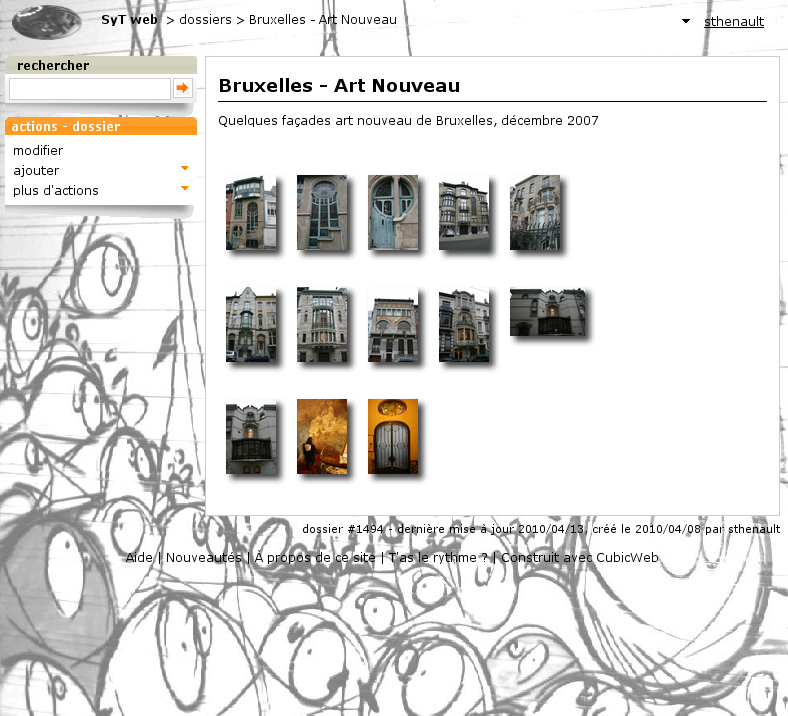
The final touch: let’s customize CubicWeb’s CSS to get less orange… By simply adding
contextualBoxTitleBg = incontextBoxTitleBg = '#AAAAAA'
and reloading the page we’ve just seen, we know have a nice greyed box instead of the orange one:
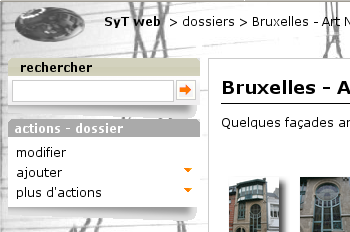
This is because CubicWeb’s CSS include some variables which are
expanded by values defined in uiprops.py file. In our case we controlled the
properties of the CSS background property of boxes with CSS class
contextualBoxTitleBg and incontextBoxTitleBg.
5.2. Step 2: configuring boxes#
Boxes present to the user some ways to use the application. Let’s first do a few
user interface tweaks in our views.py file:
from cubicweb.predicates import none_rset
from cubicweb_web.views import bookmark
from cubicweb_zone import views as zone
from cubicweb_tag import views as tag
# change bookmarks box selector so it's only displayed on startup views
bookmark.BookmarksBox.__select__ = bookmark.BookmarksBox.__select__ & none_rset()
# move zone box to the left instead of in the context frame and tweak its order
zone.ZoneBox.context = 'left'
zone.ZoneBox.order = 100
# move tags box to the left instead of in the context frame and tweak its order
tag.TagsBox.context = 'left'
tag.TagsBox.order = 102
# hide similarity box, not interested
tag.SimilarityBox.visible = False
The idea is to move all boxes in the left column, so we get more space for the
photos. Now, serious things: I want a box similar to the tags box but to handle
the Person displayed_on File relation. We can do this simply by adding a
AjaxEditRelationCtxComponent subclass to our views, as below:
from cubicweb import _
from logilab.common.decorators import monkeypatch
from cubicweb import ValidationError
from cubicweb_web.views import uicfg, component
from cubicweb_web.views import basecontrollers
# hide displayed_on relation using uicfg since it will be displayed by the box below
uicfg.primaryview_section.tag_object_of(('*', 'displayed_on', '*'), 'hidden')
class PersonBox(component.AjaxEditRelationCtxComponent):
__regid__ = 'sytweb.displayed-on-box'
# box position
order = 101
context = 'left'
# define relation to be handled
rtype = 'displayed_on'
role = 'object'
target_etype = 'Person'
# messages
added_msg = _('person has been added')
removed_msg = _('person has been removed')
# bind to js_* methods of the json controller
fname_vocabulary = 'unrelated_persons'
fname_validate = 'link_to_person'
fname_remove = 'unlink_person'
@monkeypatch(basecontrollers.JSonController)
@basecontrollers.jsonize
def js_unrelated_persons(self, eid):
"""return tag unrelated to an entity"""
rql = "Any F + ' ' + S WHERE P surname S, P firstname F, X eid %(x)s, NOT P displayed_on X"
return [name for (name,) in self._cw.execute(rql, {'x' : eid})]
@monkeypatch(basecontrollers.JSonController)
def js_link_to_person(self, eid, people):
req = self._cw
for name in people:
name = name.strip().title()
if not name:
continue
try:
firstname, surname = name.split(None, 1)
except:
raise ValidationError(eid, {('displayed_on', 'object'): 'provide <first name> <surname>'})
rset = req.execute('Person P WHERE '
'P firstname %(firstname)s, P surname %(surname)s',
locals())
if rset:
person = rset.get_entity(0, 0)
else:
person = req.create_entity('Person', firstname=firstname,
surname=surname)
req.execute('SET P displayed_on X WHERE '
'P eid %(p)s, X eid %(x)s, NOT P displayed_on X',
{'p': person.eid, 'x' : eid})
@monkeypatch(basecontrollers.JSonController)
def js_unlink_person(self, eid, personeid):
self._cw.execute('DELETE P displayed_on X WHERE P eid %(p)s, X eid %(x)s',
{'p': personeid, 'x': eid})
You basically subclass to configure with some class attributes. The fname_* attributes give the name of methods that should be defined on the json control to make the AJAX part of the widget work: one to get the vocabulary, one to add a relation and another to delete a relation. These methods must start by a js_ prefix and are added to the controller using the @monkeypatch decorator. In my case, the most complicated method is the one which adds a relation, since it tries to see if the person already exists, and else automatically create it, assuming the user entered “firstname surname”.
Let’s see how it looks like on a file primary view:
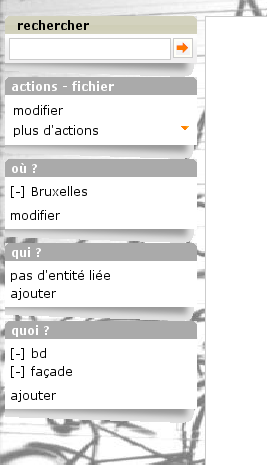
Great, it’s now as easy for me to link my pictures to people than to tag them. Also, visitors get a consistent display of these two pieces of information.
Note
The ui component system has been refactored in CubicWeb 3.10, which also
introduced the AjaxEditRelationCtxComponent class.
5.3. Step 3: configuring facets#
The last feature we’ll add today is facet configuration. If you access to the
‘/file’ url, you’ll see a set of ‘facets’ appearing in the left column. Facets
provide an intuitive way to build a query incrementally, by proposing to the user
various way to restrict the result set. For instance CubicWeb proposes a facet to
restrict based on who created an entity; the tag cube proposes a facet to
restrict based on tags; the zoe cube a facet to restrict based on geographical
location, and so on. In that gist, I want to propose a facet to restrict based on
the people displayed on the picture. To do so, there are various classes in the
cubicweb_web.facet module which simply have to be configured using class
attributes as we’ve done for the box. In our case, we’ll define a subclass of
RelationFacet.
Note
Since that’s ui stuff, we’ll continue to add code below to our
views.py file. Though we begin to have a lot of various code their, so
it’s may be a good time to split our views module into submodules of a view
package. In our case of a simple application (glue) cube, we could start using
for instance the layout below:
views/__init__.py # uicfg configuration, facets
views/layout.py # header/footer/background stuff
views/components.py # boxes, adapters
views/pages.py # index view, 404 view
from cubicweb_web import facet
class DisplayedOnFacet(facet.RelationFacet):
__regid__ = 'displayed_on-facet'
# relation to be displayed
rtype = 'displayed_on'
role = 'object'
# view to use to display persons
label_vid = 'combobox'
Let’s say we also want to filter according to the visibility attribute. This is
even simpler as we just have to derive from the AttributeFacet class:
class VisibilityFacet(facet.AttributeFacet):
__regid__ = 'visibility-facet'
rtype = 'visibility'
Now if I search for some pictures on my site, I get the following facets available:
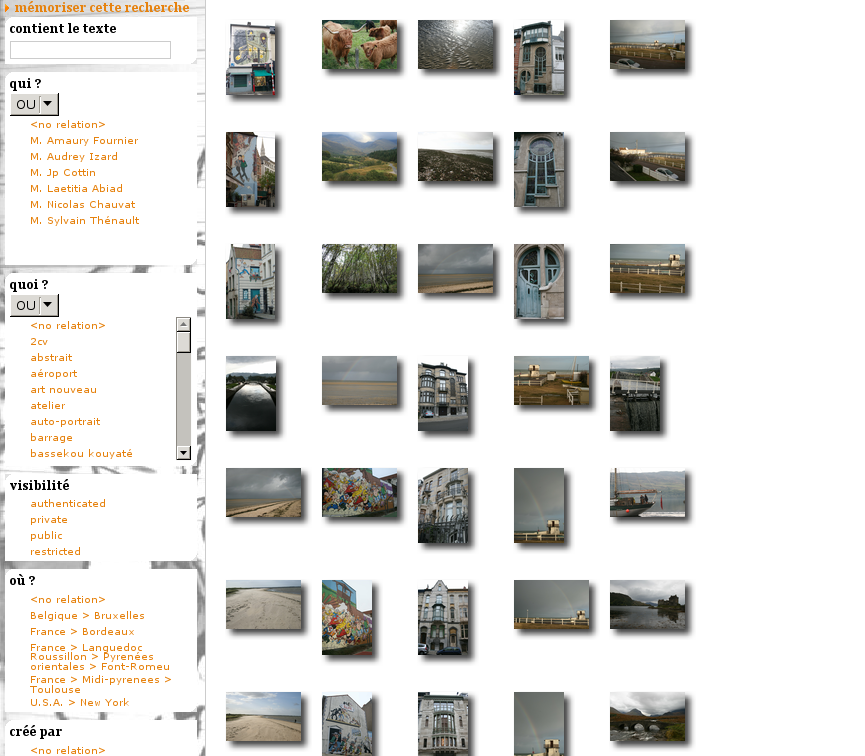
Note
By default a facet must be applyable to every entity in the result set and provide at leat two elements of vocabulary to be displayed (for instance you won’t see the created_by facet if the same user has created all entities). This may explain why you don’t see yours…
5.4. Conclusion#
We started to see the power behind the infrastructure provided by the framework, both on the pure ui (CSS, Javascript) side and on the Python side (high level generic classes for components, including boxes and facets). We now have, with a few lines of code, a full-featured web site with a personalized look.
Of course we’ll probably want more as time goes, but we can now concentrate on making good pictures, publishing albums and sharing them with friends…